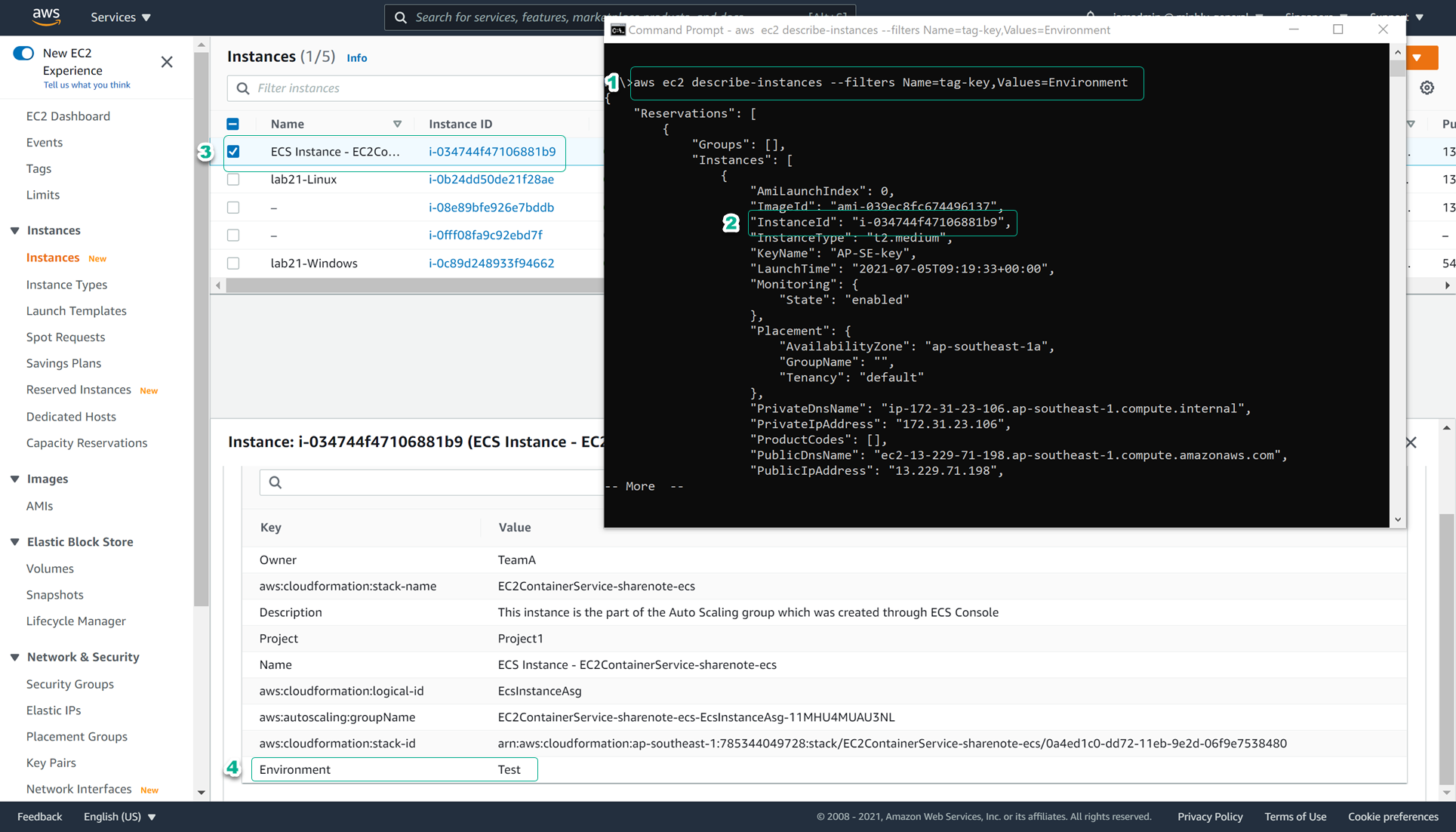Using tags with CLI
Overview
In this step, you’ll familiarize yourself with performing tagging operations from the AWS CLI.
To do this step, you need to have AWS CLI installed on your machine. Please refer to this link for installation instructions.
Content:
- Overview
- Adding tags to an existing EC2 resource
- Adding a tag to a new resource
- Description of tagged resources
Adding tags to an existing EC2 resource
From the CLI, invoke ec2 create-tags with flags —resources and —tags
aws ec2 create-tags —resources <ResourceID> —tags Key=<Key>, value=<Value>
For example, if you wanted to create a tag of “Key=Environment, Value=Test” for an EC2 instance resource, your parameters will be:
aws ec2 create-tags —resources i-01234example56789 —tags Key=Environment, Value=Test
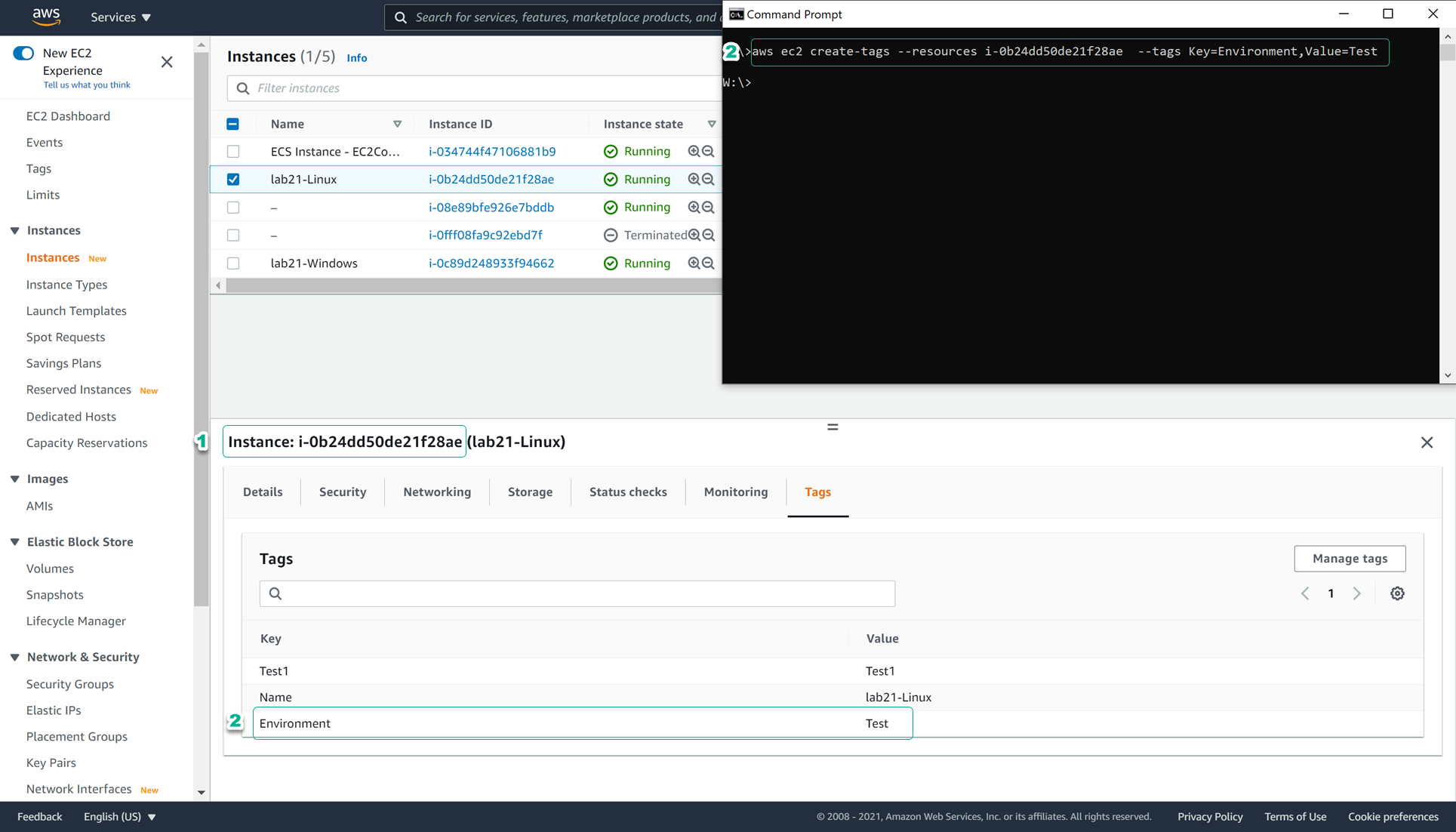
Adding a tag to a new resource
Add tag to new virtual machines
From the CLI, invoke ec2 run-instances to create a new virtual machine and use the flag —tag-specifications to declare tag information:
aws ec2 run-instances\
—image-id <image-id> \
—count 1\
—instance-type t2.micro\
—key-name <YourKeyPair> \
—subnet-id <YouSubnetID> \
—tag-specifications resourceType=Instance, Tags= [{Key=Environment, Value=Test}] resourceType=Volume, Tags= [{Key=Environment, Value=Test}]
#Volume created with the instance will also have the tag "Key=Environment, Value=Test"
Note: You will have to replace the appropriate parameters for your account.
The image below illustrates sample output:
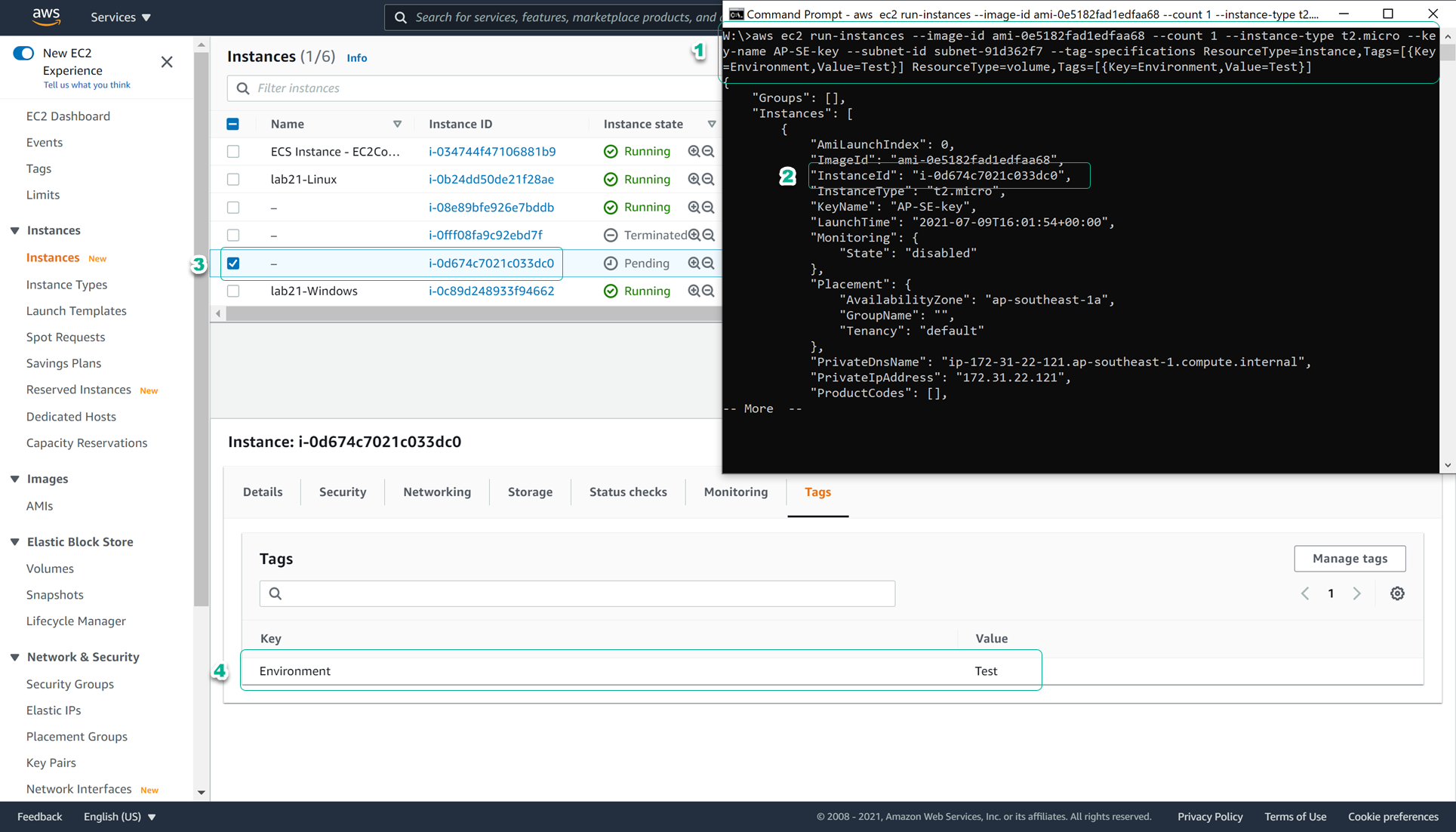
Add tag to new drive
From the CLI, invoke ec2 create-volume to create a new volume and use the flag —tag-specifications to declare the following tag information:
aws ec2 create-volume\
—availability-zone ap-southeast-1a\
—volume-type gp2\
—size 80\
—tag-specifications resourceType=Volume, Tags= [{Key=Environment, Value=Test}, {key=Cost-Center, value=CC123}]
#Volume will be assigned 2 tags as "Key=Environment, Value=Test" and "Key=Cost-Center, Value=CC123"
Note: You will have to replace the appropriate parameters for your account.
The picture below illustrates sample output:
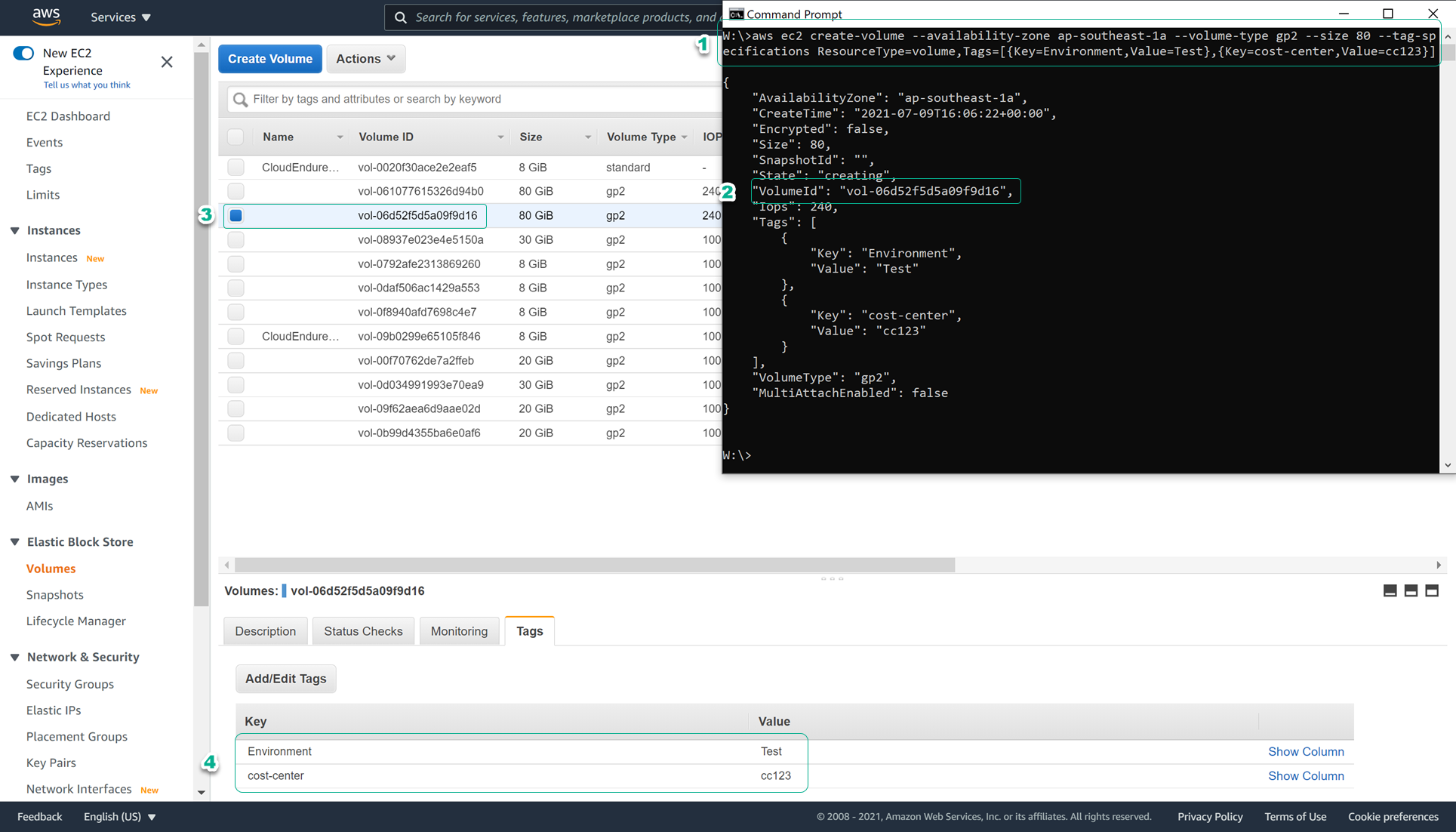
Description of tagged resources
From the CLI, invoke ec2 derscibe-instances with the flag —filters:
aws ec2 descripbe-instances —filters name=tag-key, Values=<SampleTagKey>
The picture below illustrates sample output: